Paper Settings
By registering the paper size and the media type, the message is displayed before printing starts when the paper size or the media type of the loaded paper differs from the paper settings.
After loading paper
-
When you loading paper in the rear tray

The screen to register the rear tray paper information is displayed.
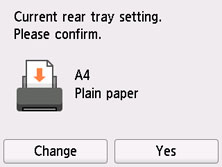
If the page size on the touch screen matches the size of the paper loaded in the rear tray, select Yes.
If not, select Change to change the setting in accordance with the size of the loaded paper.
 Note
Note-
See Check paper replacement when you want to hide the screen for confirming the setting of paper.
-
-
When you insert the cassette
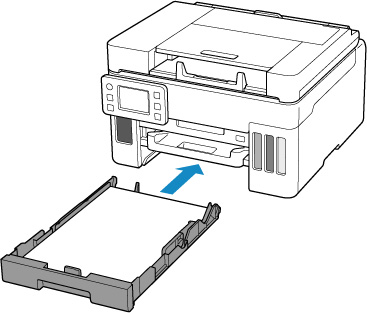
The screen to register the cassette paper information is displayed.
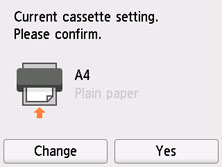
If the page size on the touch screen matches the size of the paper loaded in the cassette, select Yes.
If not, select Change to change the setting in accordance with the size of the loaded paper.
 Note
Note
-
For more on the proper combination of paper settings you can specify by the printer driver (Windows) or on the touch screen:
When the paper settings for printing are different from the paper information registered to the printer
Ex:
-
Paper settings for printing: A5
-
Paper information registered to the printer: A4
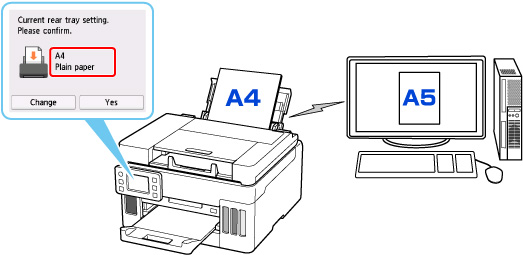
When you start printing, a message is displayed.
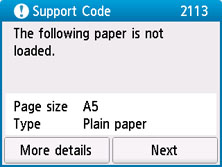
Check the message and select Next, and then choose one of the following.
- Print with the loaded paper.
-
Select if you want to print on the paper loaded without changing the paper settings.
For example, when the paper setting for printing is A5 and the paper information registered to the printer is A4, the printer starts printing on the paper loaded in the rear tray or in the cassette without changing the paper size setting for printing.
- Replace the paper and print
-
Select if you want to print after replacing the paper of the rear tray or the cassette.
For example, when the paper size setting for printing is A5 and the paper information registered to the printer is A4, you load A5 sized paper in the rear tray or in the cassette before you start printing.
- Cancel print
-
Cancels printing.
Select when you change the paper settings specified for printing. Change the paper settings and try printing again.

